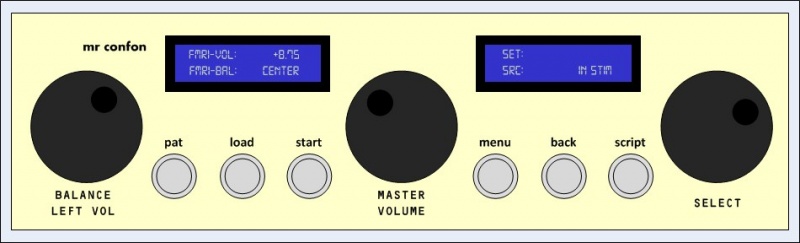Difference between revisions of "Audio system"
From SpinozaWiki
(Created page with "The MRConfon sound system obtains its power from the magnetic field. This allows the system to produce a surprisingly powerful sound signal. This also means it is crucial to c...") |
(No difference)
|
Revision as of 13:52, 15 February 2017
The MRConfon sound system obtains its power from the magnetic field. This allows the system to produce a surprisingly powerful sound signal. This also means it is crucial to check your sound levels with the headphones entirely inside the scanner. Outside the bore the headphones produce almost no sound, inside the bore the sound-level is much higher.
The MRConfon sound system obtains its power from the magnetic field. This allows the system to produce a surprisingly powerful sound signal. This also means it is crucial to check your sound levels with the headphones entirely inside the scanner. Outside the bore the headphones produce almost no sound, inside the bore the sound-level is much higher.
Switch the amplifier off at the end of your scan session. The on/off button is on the rear left side.
Use "master volume" knob to adjust the main volume. This is the only knob you normally need to use on the audio amplifier.
We’ve placed a “LED sound level meter” on the stimulus monitor. This sound level meter represents the output to the subject headphone. Since the audio monitor volume in the control room is independent of the volume outputted to the subject headphone, there was no way in telling how loud the volume for the subject was. Now you simply can check the LED bar.
Please note the sound level meter should never reach the red LED’s (not even briefly)!. It’s certainly better to stay a few LED’s below the red ones (in the yellow range). If you do light any red LED’s the sound gets distorted and this will damage the headphone. Music clips are more sensitive to distortion. The left earpiece already seems a bit damaged. I’ll try to get this headphone replaced.
Default settings:
- - In the left LCD "FMRI-BAL" should read "CENTER". Only use the "BALANCE left volome" knob only to restore the default settings.
- - On the right LCD the "SRC:" (source obviously) should read "IN STIM". Press the "start" button only to restore the default settings.
monitor speakers
- - we've put a cord switch on each speaker wire to make it possible to completely mute the monitor sound.
- - It's possible to alter the volume of the monitor speakers as well. Just press the big volume knob (S-Mon-Vol appears in left LCD display) and adjust the volume.
sound system troubleshooting
- If you experience any difficulties (no sound for subject, operator mic not working, etc.) it is highly recommended to restart the audio amplifier. The on/off button is on the rear left side (push button similar to those in the front panel).
- Check the software mixer in Windows (speaker icon next to the clock). Left click the icon and select the "mixer" link. Make sure all sliders are at the maximum position.
- Restart the stimulus computer and restart the stimulus software (a fresh start often helps).
- Make sure the right input is selected on the audio amp (it should say "in stim" in the right LCD display). If not, select the "in stim" input by pressing the start button (multiple times if needed).
- Make sure the toslink plug is connected to the amplifier and to the sound card on the other end.
- If these steps didn't solve the problem please report this problem.