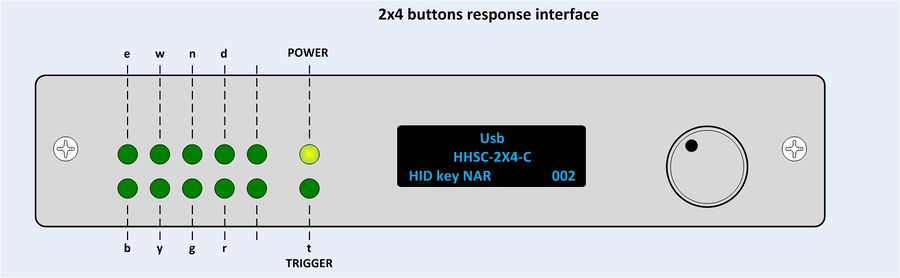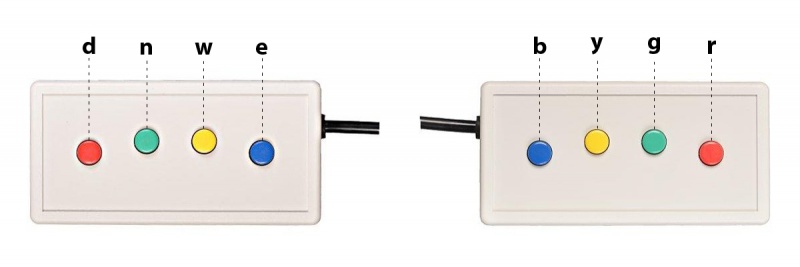FORP
From SpinozaWiki
Contents
Operation
Default button codes
right hand responses enter the system as:
right index finger : b
right middle finger: y
right ring finger : g
right pinky finger : r
Left hand responses enter the system as:
left index finger : e
left middle finger: w
left ring finger : n
left pinky finger : d
Default scanner trigger code
The FORP converts each scanner trigger (typically at the start of each TR) to a simulated keyboard "t" output,
the following settings are for the 2x4 response buttons
Make sure the settings on the forp 932 interface match the picture below
On the forp 932 you should set the correct values for this 8 button device. The model number of the 8 Button Bimanual Curved Lines is “HHSC-2x4-C”. Furthermore we need to set the correct mode of operation. We prefer the letter output (BYGREWND) including a “t” for each trigger sent by the MRI scanner (Mode 002 with HID NAR BYRGT). Mode 000 with HID KEY BYRGT works as well, but for compatibility issues with the Matlab Psychtoolbox we prefer the NAR mode by default. Only the response buttons give the possibility to send a trigger on each scanner TR (as a simulated keyboard "t" output), with a trackball or a joystick the simulated keyboard “t” output is not available.
Change the forp operation mode or button box connected:
AUTOCONFIGURE
After the buttons boxes are changed (even if the new button box is of the same type) use AUTOCONFIGURE (or Manual config) and re-select the operating mode (in order to make the device adjust the gain properly on all channels (sort of calibration)).
Instructions:
- - Push the knob on the forp 932 interface.(turn knob to change selection and press knob to execute)
- - Change modes -> Yes
- - AUTOCONFIGURE
- - Correct button box model should be already set (default HHSC-2x4-C)
- - we use the USB interface
- - Select correct mode (default Mode 002 with HID NAR)
if the AUTOCONFIGURE option doesn't work you may want to try the MANUAL configuration (see below). Please inform the tech support about the problem.
More information about different operation modes: http://www.curdes.com/technical/932usemodes
The getting started guide: http://www.curdes.com/technical/932-Getting-Started
Manual config
- - Push the knob on the forp 932 interface.
- - Change modes -> Yes (turn knob to change selection and press knob to execute)
- - Manual config
- - we use the USB interface
- - Select correct model ("HHSC-CYL-5" (= 5 button cylinder) or “HHSC-2x4-C” (=2x4 button box))
- - Select correct mode (default Mode 002 with HID NAR)
Troubleshooting
- If the fORP doesn't register scanner triggers and/or button presses, i.e. the lights on the fORP box don't light up, this can usually be resolved by unplugging and replugging the power cable (1) on the back panel.
- If this doesn't help, check
- for the trigger: if the coax cable (4) on the back panel is properly attached.
- for the buttons: if the optical cable (3) is properly attached.
- If the lights on the fORP box light up but the no letters are registered on the stimulus pc, check if the USB cable (2) is properly attached. In some cases restarting the stimulus pc can resolve the issue.